Bleed Explained
When it comes to creating printed notepads, a print guillotine is a highly effective paper cutting tool that can cleanly and accurately slice through hundreds of sheets of paper at once. At Printed Notepads, we utilize two types of blades – tungsten steel and high-speed steel – both of which are regularly sharpened to maintain their cutting precision.
However, due to the inherent nature of paper cutting, there can be slight movements and displacement of the edges as they are pushed away from the blade during the process. To prevent any unsightly white areas from appearing on the corners of your printed notepads, it’s important to add a little extra overprint or ‘bleed’ around the edges of your artwork. By doing so, you can ensure that your design extends beyond the final cut lines, allowing for any minor inaccuracies that may occur during the cutting process.

How much bleed do i need?
We advise to add 3mm all around your document, any image or background colours / patterns will need to be extended to the end of this area.
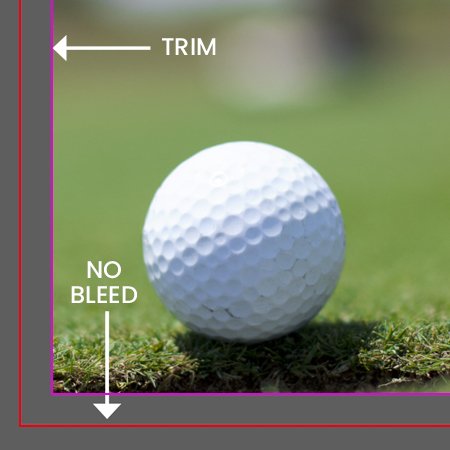
Document set up with no bleed
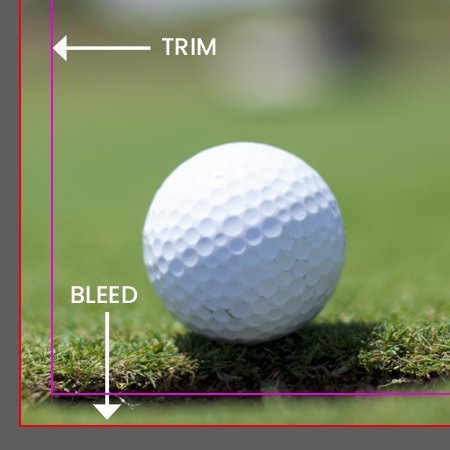
Document set up with 3mm bleed

Exported PDF with bleed and crops
How do i add bleed to my document?
Indesign
Under File > Document set up in the dialog box that says bleed and slug click into the bleed part and add 3mm on each side.
Illustrator
Similar to indesign except File > New will bring up the document dialog box, add 3mm to all sides.
Photoshop
Photoshop does not have a bleed setting so we recommend setting up your document 3mm bigger all around, so if document is to be printed A4 (210x297mm) set up as 216 x 303mm.
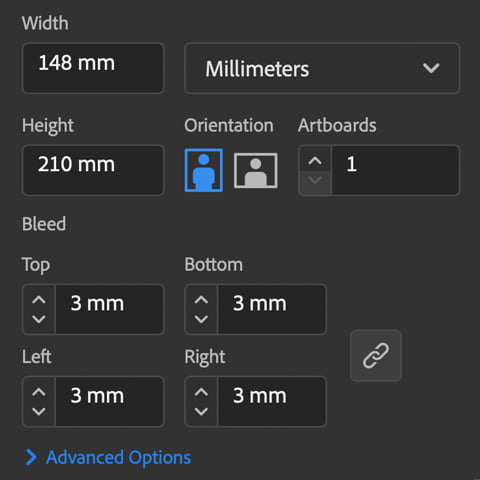
Illustrator bleed dialog box
Safe Area
To keep your artwork looking clean and aesthetically pleasing we recommend working with a safe area or ‘margin’, not to be confused with bleed this area sits within the artwork and is generally used for text and headings or important information on top of your background area, your type layout on screen can look fine if its a couple of millimetres in from the edge but once it is printed onto its chosen material it will appear cramped and uneven.
We recommend a margin of at least 5mm for smaller printed items and for larger items such as banners go up to around 25mm.
Safe Area
To keep your artwork looking clean and aesthetically pleasing we recommend working with a safe area or ‘margin’, not to be confused with bleed this area sits within the artwork and is generally used for text and headings or important information on top of your background area, your type layout on screen can look fine if its a couple of millimetres in from the edge but once it is printed onto its chosen material it will appear cramped and uneven.
We recommend a margin of at least 5mm for smaller printed items and for larger items such as banners go up to around 25mm.
If you are unsure about bleed and your artwork or have any questions then call us on 023 8087 8037 or email us.